How To Get Started with DropDoc
A Step-by-Step Guide
Login credentials in hand, you’re ready to start enjoying all the benefits of DropDoc, but where and how do you begin?
Don’t worry – creating your first folders and documents within DropDoc is a breeze. It’s just four simple steps repeated every time you want to start a new topic or project. Once you have done it once or twice, you’ll understand why DropDoc is the go-to for so many businesses! (And why it’s so much easier than Dropbox, SharePoint and Evernote.)
Piece of Cake: 4 Steps to Get Started with DropDoc
Step 1: Explore the Documentation Library
Once you’ve logged in and entered the homepage of your organization, start by browsing the folders and documents already present in the documentation library (click on the hamburger menu ≡ on the top left, and click “Browse Documents”). 
Step 2: Create a Folder
Within the documentation library, you can create a new folder (or document) with the circular “+” button in the right bottom corner. After clicking the button and selecting folder, enter a name and optional description—and voila—your new folder is added to the documentation library! A folder allows you to store all the individual documents and information regarding a specific topic (for example ‘Accounting’ or ‘HR policies’).

Step 3: Add Content
Let’s say you’ve just created your ‘Accounting’ folder—you can now start on the contents inside this folder by adding more sub-folders or documents. Examples of sub-folders typically included in the ‘Accounting’ folder are an invoices folder, tax return folder, or receipts folder. An example of a document within the “Receipts” sub-folder can be a PDF file with a scanned paper receipt from purchasing new laptops for your office staff. Of course, you can add however many folders and documents you need to suit the requirements of your company. (There’s no limit, no matter what DropDoc plan you’re on!)
Step 4: Create a Document
To create a document within a specific folder, simply click the “+” and select document. Here you can pick the kind of document you’d like to add by choosing between two prepopulated templates: presentation or checklist. Once you’ve chosen one or the other, enter a name and optional description and your first document is added to your folder! For presentation-style documents, simply click the + again and start uploading images, videos, PDFs, Word documents, Excel sheets, PowerPoints, and more.
Hit save after each step (it’s the button in the top righthand corner of the screen that looks like a floppy disk) and you’re done! Yes, it’s that simple: explore, create, add. All documents stored within DropDoc can be shared and accessed using the built-in QR code link (right top corner).
Happy creating!
Still have questions?
Customer service is just one click away – we’re always here to help.